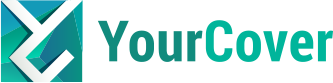Cropping Your Photo
Cropping Your Photo
Though you think it might be helpful, don't pre-crop your photo using your computer photo-editing software prior to uploading it to the YourCover design system. When you use a photo that has already been cropped, you may be limiting the way your headlines can appear, and possibly make your photo look blurry. Using a crisp and un-cropped photo is the way to go! (Remember, the best resolution is 1024 x 1280.)
After you have uploaded your photo in Step #2, you can edit your photo using the size, move, rotate, flip image, black & white & masthead options found the bottom and to the left while creating your magazine cover.
How do I determine if my photo is of good quality for the magazine cover?
We recommend a pixel size of 1024 x 1280 for your picture and an 800 pixel width is the minimum size for uploading. If you do not know how to locate the pixel size of your photo, follow these steps:
In WINDOWS:
Right-click on the picture when viewing it in your photo program
Select Properties
Look under 'Summary' for the height & width [dimensions] in pixels.
On MAC:
Click the picture and 'Get Info' (Command-I).
Click 'More info' and look under 'Dimensions' for the height & width in pixels.